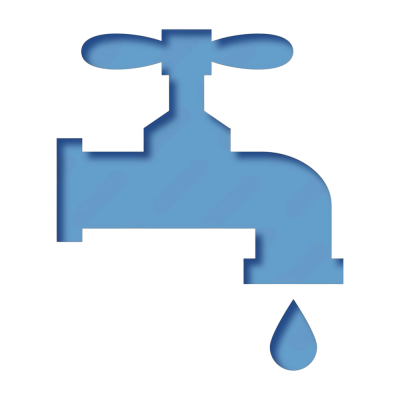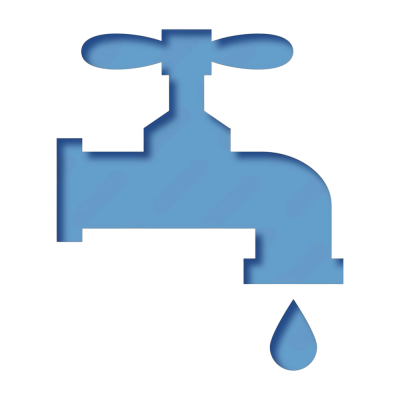Online Payments
April 04, 2022
*If you are having issues processing your payment online please follow these instructions*
- For PC:
- With the Payment Portal open, press CTRL + F5 and wait for the page to reload.
- This works for both Google Chrome and Microsoft Edge. Other browsers may require users to enter the settings area and locate the options to clear browsing history and cache.
- With the Payment Portal open, press CTRL + F5 and wait for the page to reload.
- For Android Tablets, iPad, iPhone, and Android Phones:
- This is a lot more variety in how to clear browsing cache on these devices. Generally, your Payment Portal fuctions best when acessed from Google Chrome. If using Google Chrome, you can clear your cache by:
- Tapping the three dots icon on the botton right of the screen
- Selecting Privacy from the list
- Selecting Clear Broswer Data
- Selecting only Cached Images and Files
- Tapping Clear Browsing Data at the botton of the screen
- Customers may be using Safari on their iPhone or iPad. If the steps below do not resolve the issue, please try Google Chrome browser to access the Payment Portal.
- From the home screen, select settings, then Safari
- At the bottom of Safari's settings screen, select Clear History and Website Data (Note: This will also delete all saved usernames and passwords)
- This is a lot more variety in how to clear browsing cache on these devices. Generally, your Payment Portal fuctions best when acessed from Google Chrome. If using Google Chrome, you can clear your cache by: